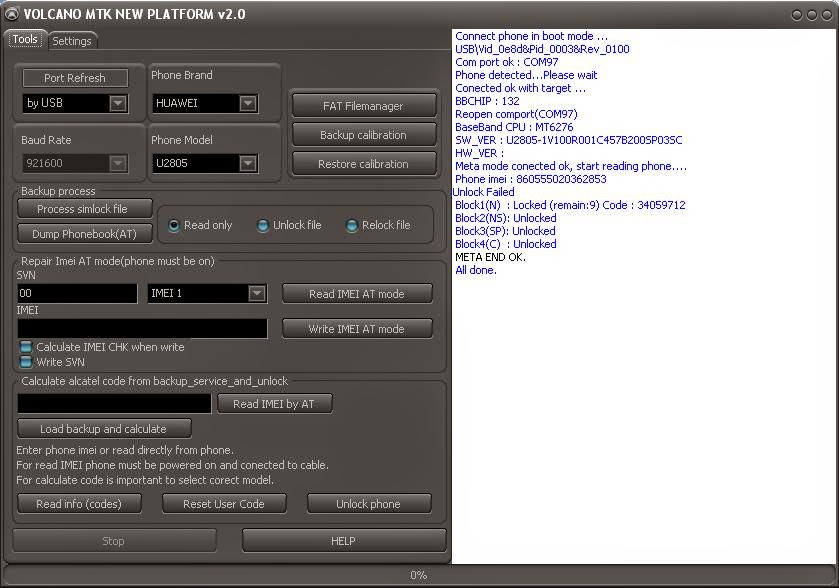Showing posts with label Volcano Box Tutorials. Show all posts
Showing posts with label Volcano Box Tutorials. Show all posts
Wednesday, July 22, 2015
Huawei U2805 Successfully Unlock Done in volcano box 100% tested
Huawei U2805 Successfully Unlock Done in volcano box 100% tested
Procedure:
- First open volcano box
- choose volcano MTK NEW Plateform v2.0
- go to tools option
- select usb from the Port Refresh option
- select HUAWEI from the Phone Brand
- select Baud Rate 921600
- Select U2805 Model from the Phone Modem
- and last choose unlock phone
- you are done
Intex Boss 5.1 mstar CPU 8532 Read Flash or Findpassword Done in volcano box 100% tested by me
Intex Boss 5.1 mstar CPU 8532 Read Flash or Findpassword Done in volcano box 100% tested by me
Procedure:
* Open volcano box choose the detect tab
* select detect Type and choose [D+/D-]MSTAR(Do find BOOT)
* click on Detect button
* click on Set Pinout button
* go to MSTAR tab and choose as you like like Readinfo, write Flash, find password, phone reset etc
see below video tutorial:
success MSTAR find password and readflash screen shot:
Download Volcano ReadFlash file
Tuesday, July 21, 2015
MTK 65XX CPU simple imei repair in volcano box 100% tested by me
MTK 65XX CPU simple imei repair in volcano box 100% tested by me
Some time what happen in mtk 65xx cpu imei repair in boxes get error very different and many tricks in market for imei repair this tricks i use in volcano box so if you want to following this tutorial so must have to volcano box because this imei repair in volcano box i had to try to with different style but not solve that problem so i understand that time to problem in software related issue then i try to last in volcano with different method so i success in second method so please before following this tutorial must read carefully this tutorial after following this tutorial and second think must charged your device battery for imei repair also must enable usb debugging in to device so now let's go how to repair imei in mtk 65xx cpu in volcano box.
Required for Imei repair:
1. MTK 65XX cpu type device with full battery charged
2. Volcano box (you can try to other boxes)
3. Micro USB cable
4. Computer or Laptop
Procedure:
1. Turn on device
2. Go to Setting -> Developer Option -> Turn on USB Debugging
3. Connect device with pc and install all required drivers
4. Open Volcano box
5. Go to Tab of Android
6. Choose USB MODE
7. Click on Rebuild IMEI " MODE2 "
9. Fill up legally imei in the both of box or as your require
10. Tick on USB MODE
11. Attach device in to Computer or Laptop
12. Click on Start Button
13. Wait until your device imei repair
14. You are done
MTK 65XX CPU imei repair done in Volcano box screenshot:
Friday, July 10, 2015
SPD 7710 supported in volcano box with tutorials
SPD 7710 supported in volcano box with tutorials
Readinfo or Format done in Volcano box screen shot:
 |
Volcano Tools new version 2.9.0 now SPD 7710 cpu supported
Here put tutorials of spd cpu 7710 readinfo or format success done in volcano tools 2.9.0 also check below put of code it is simple you can do check below procedure.
ReadInfo Procedure:
- must your have to battery charged 50% up
- you have must USB cable for do job
- now open volcano tools ver.2.9.0
- choose SPD(Spreadtrum) tab
- click on " Readinfo " button
- and choose Boot : Buil-in-Boot_14(6820/8810)
- uptick Auto-Detect pinouts option
- last click on start button and insert usb cable
- you are done
Code:
Internal version: SPRD3
Boot downloaded.
Start boot please wait a moment....
Spreadtrum Boot Block version 1.1
Boot downloaded.
CPU TYPE:SC7710G[7710DA00]
Flash ID: 00AD00BC90555600
Flash Type:[Hyundai] NAND_HY27UT088G2A
FLASH LEN:0x20000000
mtdparts=sprd-nand:256k(spl),512k(2ndbl),256k(params),512k(vmjaluna),10m(modem),3840k(fixnv),3840k(backupfixnv),5120k(dsp),3840k(runtimenv),10m(boot),10m(recovery),280m(system),155m(userdata),20m(cache),256k(misc),1m(boot_logo),1m(fastboot_logo),3840k(productinfo),512k(kpanic) Analysis flash internal data successfully.
Format Procedure:
- must your have to battery charged 50% up
- you have must USB cable for do job
- now open volcano tools ver.2.9.0
- choose SPD(Spreadtrum) tab
- click on " Readinfo " button
- and choose Boot : Buil-in-Boot_14(6820/8810)
- uptick Auto-Detect pinouts option
- last click on start button and insert usb cable
- you are done
Code:
Internal version: SPRD3
Boot downloaded.
Start boot please wait a moment....
Spreadtrum Boot Block version 1.1
Boot downloaded.
mtdparts=sprd-nand:256k(spl),512k(2ndbl),256k(params),512k(vmjaluna),10m(modem),3840k(fixnv),3840k(backupfixnv),5120k(dsp),3840k(runtimenv),10m(boot),10m(recovery),280m(system),155m(userdata),20m(cache),256k(misc),1m(boot_logo),1m(fastboot_logo),3840k(productinfo),512k(kpanic)
Analysis flash internal data successfully.
>>Set to Factory successfully.
Download Volcano 2.9.0 HERE
Sunday, July 5, 2015
iPhone 5 copy flash done with Firmware here
iPhone 5 copy flash done with Firmwares HERE
Model:
Procedure
- must your battery charged up 80%
- open volcano box
- click Android tab
- and select USB MODE
- and choose Write Fac File
- after click on Scatter Loading and choose scatter file
- last press & hold volume up button and insert usb cable
- now start downloading
- you are done
Download Firmware HERE
Friday, July 3, 2015
Intex Yuvi Plus Read Code or Read Flash done in Volcano box from USB Cable
Intex Yuvi Plus Read Code or Read Flash done in Volcano box from USB Cable
Intex Yuvi Plus Model Image:
Intex Yuvi plus if phone code in device and want to read code so use RX or TX cable in Volcano but just new release Volcano v2.9.3 in good solve about read code just readflash and get readcode with flash file just simple way for readcode in mtk cpu type all devices without any risk and here i put tutorial for readcode of mostly mtk cpu devices no only intex yuvi plus but you can do mostly feature phone like Micromax, Intex, Lava, Karboon, Yxtel many phone for readcode here most impotent of check first micro usb cable and also check battery of device now let's go how to read code mtk cpu in volcano box.
Required for Read Code:
1. MTK CPU device (feature phone)
2. Volcano box or Miracle box (use any china box who support mtk cpu)
3. Micro USB cable
4. Computer or Laptop
Procedure:
1. Connect Volcano box to Computer or Laptop
2. Open Volcano Tool V2.9.3
3. Go to MTK Tab
4. Choose Cpu of Buil-in Boot-11(v5.1232)(652A/62xx)
5. Tick USB Mode
6. Untick Auto-detect Pinout
7. Click on ReadFlash
8. Now Click on Start Button
9. Insert battery in to device
10. Insert USB cable in to device
11. You are done
Intex Yuvi Plus Read Code or Read flash done Screenshot:
Intex Yuvi Plus Read Code or Read flash done processing code screenshot:
Analysis of USB port,Please insert phone USB cable.
Connecting...
Hardware version:CA01
Software version:0001
CPU TYPE:625A
Internal version:8000
Boot downloading complete!
Flash ID: 00C2002500360000
Flash Type: SF_MX25U3235E
Chip Capacity: 0x400000(4MB)
Baud adjust...complete.
Flash reading complete!
privacy:01038822
privacy:6162
>>The data has been saved in C:\Users\Mobilexxxx\Desktop\xxxxx\DEWAV50D_OVERSEA_11B_E3268_PCB01_gprs_MT6250_S00.E3268_S100_INTEX_YUVI_P_V01_IN.bin, size: 4 M.
Thursday, July 2, 2015
Samsung Galaxy Note 3 Clone MT6572 Imei Repair Done 100% tested by me
Samsung Galaxy Note 3 Clone MT6572 Imei Repair Done 100% tested by me
Samsung Galaxy Note 3 Clone Image:
This tutorial tested by me without any risk it's very simple you can do in Samsung Galaxy Note 3 clone device not only Samsung Galaxy Note 3 Clone but you can do MT6575 cpu type any device you can repair imei and it's very simple without any risk but remember who following this tutorial because this is impotent for imei, please use legally imei, and impotent also some who repair this device, first to check device of baseband because if baseband unknown so you can't repair imei if you baseband unknown so you have to repair nvram file after you can do that if after repair nvram file and baseband can't repair so understand it's hardware issue so replace bandband ic after you can do repair, second check also micro usb cable because some time that issue you can't repair so also this impotent in repair imei and also check your device battery if low battery in your device so you can't also imei repair so not let's go how to imei legally repair in MT6572 cpu.
Required for Imei repair:
1. MT6577 cpu type device with battery charged
2. Volcano Box or Miracle Box (any china box who support MTK CPU)
3. Micro USB cable
4. Computer or Laptop
Procedure:
1. Connect Volcano box in to Computer or Laptop from USB cable
2. Open Volcano Tools
3. Choose MTK tab
4. Click on IMEI Enable Option or CTRL+ALT+I
5. Click on Android Tool
6. Untick Auto-detect Pinout
7. Click on USB mode
8. Click on RUN button
9. After will open ANDROID MTK IMEI REPAIR box
10. Tick 65xx New Method
11. Fill Legally IMEI in the box
12. Now take device on hand
13. Enable USB Debugging option
14. Connect in to Computer or Laptop from Micro USB cable
15. Click on Write IMEI button
16. When software shows Searching port
17. Please power off mobile phone with battery inside
18. Connect to box with cable.
19. Wait until IMEI repair
20. You are done
MT6572 IMEI repair done Screenshot:
MT6572 IMEI repair done code:
COM port searching and preloader handshake.
Connect port COM17.
COM port searching and preloader handshake.
Connect successfully.
CPU TYPE:MT6572, E01
DSP Firmware Version:2000.00.00
DSP Patch Version:1.0
Software Version:MOLY.WR8.W1315.MD.WG.MP.V1.P3
Hardware Version:MBK72_WET_JB3_HSPA_HW
Audio Version:Unknown
IMEI1:invalid.
IMEI2:invalid.
IMEI success.
Write IMEI done.
Thursday, June 25, 2015
Celkon A112 Root or Wipe data done with Volcano box
Celkon A112 Root or Wipe data done with Volcano box
:: Model ::
:: Procedure ::
* Must your Android phone battery 70% charged
* First must Enable USB Debugging if you don't have Enable just go to Setting menu --> Developer Option --> USB Debugging click there
* Open Volcano box and click on Android tab menu
* Click on Adb Mode
* Click on Adb Mode and click on Start button
* After Success Root Click on Wipe data and click on Start Button
* You are done
:: Root or Wipe data Success Screen Shot ::
Tuesday, June 23, 2015
Micromax A25 Pattern unlock done with Volcano box 100% Tested
Micromax A25 Pattern unlock done with Volcano box 100% Tested
:: Model ::
:: Procedure ::
* Must your battery charged 70 % Up
* Download Maui META 3G ver 6.1316.1 and install
* First Open META 3G Tools click on Connect Smart phone into META mode see below picture so more know about that.
* Open Volcano box go to Android tools and click on ADB MODE and select ADB Root and Start Button.
* After ROOT Tablet Click on Wipe All button and again click on Start button (Note : you can reset gmail only if you want to backup data )
* Your are done
:: Root and Wipe data Success Screen Shot ::
Monday, June 22, 2015
Samsung Clone I9500 Pattern Unlock done in Volcano box 100% tested
Samsung Clone I9500 Pattern Unlock done in Volcano box 100% tested
Samsung Clone I9500 Model Image :
About this Tutorial :
This tutorial for Samsung Clone I9500 for patter lock but you can do unlock many device use this tutorial and this pattern lock done in volcano box but you can do other box like miracle box, mobile doctor box many boxes in market and this pattern lock via from adb driver and if you want to patten unlock using this tutorial must your device enable usb debugging and here first need to root after you can do job here also most impotent topic of you can save data from this using tutorial and also you can backup contacts, apps, etc from this volcano box, you can also remove screen lock, security code, phone code from this box so let's go how to pattern lock remove in Samsung Clone I9500.
Required for Pattern Unlock:
1. Samsung Clone I9500 or other device with battery charged
2. Volcano box or other china box
3. Micro USB cable
4. Computer or Laptop
Procedure:
ROOT1. Connect Volcano box in to Computer or Laptop
2. Open Volcano box version 2 up
3. Click on Android Tools (This is right side tab)
4. Choose ADB MODE tab
5. Tick on ADB Root button
6. Click on Start button
7. Wait until Root success
8. You are done
Tuesday, June 16, 2015
Yxtel G908 Pattern Unlock done
Yxtel G908 Pattern Unlock done
Yxtel G908 Model Image :
 |
About This tutorial :
This tutorial tested by me without any problem done this job. If you have Yxtel G908 model and in that problem like Pattern Unlock, Security lock, Screen lock, Hang on Logo etc problem you can solve in this tutorial and that problem you can solve with Volcano Box or Miracle Box without boxs i don't know how to solve but i solved pattern unlock problem in Yxtel G908 from Volcano box here all type code posts which ReadInfo or Format both of codes also here puts you can check it. In Volcano you can done job with usb cable or Speical cable also if you will use USB cable so must need to your mobile battery charged if you will use special cable you don't need to battery without battery you can done job from both boxs and also remember i done this job with USB cable so let's go how to above locks in Volcano box.
Required for Unlock Yxtel G908:
1. Yxtel G908 Device with battery charged
2. Volcano Box or Miracle Box
3. Micro USB Cable
4. Computer or Laptop
Procedure:
1. Open Volcano box
2. Click on Android Tools
3. Choose USB MODE
4. Click on ReadInfo
5. Choose CPU Type in Spd6820
6. Tick USB MODE
7. Click on Start Button
8. Attach USB Cable in to Computer or Laptop
9. Press and Hold Volume Down Button and Insert USB cable in to Device
10. You are done in ReadInfo (see blow image or codes)
Yxtel G908 ReadInfo done in Volcano Box
ReadInfo Codes
Available Ports:COM1 COM148
Current Port:COM148
Analysis of USB port,Please insert phone USB cable.
Internal version: SPRD3
Boot downloaded.
Start boot please wait a moment....
Spreadtrum Boot Block version 1.1
Boot downloaded.
CPU TYPE:SC8810/6820 [88100001]
Flash ID: 002C00BC90665400
Flash Type:[Micron] MT29C4G48MAZAPAKD
FLASH LEN:0x20000000
mtdparts=sprd-nand:256k(spl),512k(2ndbl),256k(params),512k(vmjaluna),10m(modem),3840k(fixnv),3840k(backupfixnv),5120k(dsp),3840k(runtimenv),10m(boot),10m(recovery),220m(system),170m(userdata),60m(cache),256k(misc),1m(boot_logo),1m(fastboot_logo),3840k(productinfo),512k(kpanic),512k(simlock)
>>Analysis flash internal data successfully.
11. Disconnect your device and take out battery
12. Choose USB MODE
13. Click on FORMAT box
14. Click on Start Button
15. Insert battery in to device
16. Again Press and Hold Volume Down Button and Insert USB Cable
17. You are done in Format (see below image)
Yxtel G908 Format done in Volcano Box
Format Codes
Available Ports:COM1 COM148
Current Port:COM148
Analysis of USB port,Please insert phone USB cable.
Internal version: SPRD3
Boot downloaded.
Start boot please wait a moment....
Spreadtrum Boot Block version 1.1
Boot downloaded.
mtdparts=sprd-nand:256k(spl),512k(2ndbl),256k(params),512k(vmjaluna),10m(modem),3840k(fixnv),3840k(backupfixnv),5120k(dsp),3840k(runtimenv),10m(boot),10m(recovery),220m(system),170m(userdata),60m(cache),256k(misc),1m(boot_logo),1m(fastboot_logo),3840k(productinfo),512k(kpanic),512k(simlock)
Analysis flash internal data successfully.
>>Set to Factory successfully.
Current Port:COM148
Analysis of USB port,Please insert phone USB cable.
Internal version: SPRD3
Boot downloaded.
Start boot please wait a moment....
Spreadtrum Boot Block version 1.1
Boot downloaded.
mtdparts=sprd-nand:256k(spl),512k(2ndbl),256k(params),512k(vmjaluna),10m(modem),3840k(fixnv),3840k(backupfixnv),5120k(dsp),3840k(runtimenv),10m(boot),10m(recovery),220m(system),170m(userdata),60m(cache),256k(misc),1m(boot_logo),1m(fastboot_logo),3840k(productinfo),512k(kpanic),512k(simlock)
Analysis flash internal data successfully.
>>Set to Factory successfully.
18. Take out battery in to Device
19. Attach battery and Turn on your device
20. You are done in above locks
Note : If in device problem like call end automatically or other problem after format in Volcano box just you have to Factory reset in to device
Intex Cloud X5 Flashing error solution or imei repair done 100% TESTED
Intex Cloud X5 Flashing error solution or imei repair done 100% Tested
Intex Cloud X5 Model image:
This tutorial tested by me without any risk just easy flash better than flash tools but volcano box or miracle box. In this device problem of just hang on logo then i try to properly flash tool so coming error, then use update tools but some time 15% flashing error or 25% flashing error i use many flash tool for MTK cpu but different error in different tool then i try in volcano so in first time success flash without any error in verion2.9.2 so here i put two tutorial first i put of flashing done or second is imei repair done in volcano box without any error so remember here of first check your device battery must be charged or second remember of check micro usb cable also check volcano usb cable some time error when you try to flashing or other work this is impotent notes about volcano so all are impotent notes check first after following this tutorial because some technician not understand actual problem so i write all issues so now lets how to flash Intex Cloud X5 or how to imei repair in Intex Cloud X5 in Volcano box.
Required for Flash or Imei repair:
1. Intex Cloud X5 device with charged battery
2. Volcano Box or Miracle Box
3. Micro USB Cable
4. Computer or Laptop
Procedure:
How to Flash Intex Cloud X5 in Volcano Box:
1. Connect Volcano Box in to Computer or Laptop
2. Open Volcano Tool or utilities
3. Click on Android Tool button
4. Choose USB MODE
5. Click on Write Fac File
6. Tick USB MODE
7. Click on Start Button
8. Choose Scatter File and then press ok button
9. Press and Hold Volume UP button and insert Mirco usb cable
10. Wait until flash done
11. You are done from flash
Intex Cloud X5 Flash done in Volcano box
How to imei repair in Intex Cloud X5 with Volcano box:
1. Connect Volcano Box in to Computer or Laptop2. Open Volcano Tool or utilities
3. Click on Android Tool button
4. Choose USB MODE
5. Tick on Rebuild IMEI or Choose Model 1
6. Fill legally IMEI in to box
7. Choose CPU Type: Mtk Android
8. Click on USB MODE
9. Click on Start button
10. Press and Hold Volume UP button and insert usb cable
11. Wait until imei repair success message
12.You are done from imei repair
Intex Cloud X5 imei repair in Volcano box screenshto:
Note : Please use legally imei
Monday, June 15, 2015
iPhone 5 copy MT6575 read flash done in Volcano box with firmware free download here
iPhone 5 copy MT6575 read flash done in Volcano box with firmware free download here
iPhone 5 copy MT6575 Model screenshot:
This tutorial of iPhone 5 copy read flash in volcano box if you have iPhone 5 copy and want to flash so here firmware link of above so you can easy download and flash it in volcano box or miracle box if you have to device of iPhone 5 copy and in that problem of restarting, screen lock, hang on logo so just use this tutorial because it is very easy to flash with tutorial step by step and in this tutorial i put also volcano screenshot of success to iPhone 5 copy read flash file so this is proof of read flash done in volcano box no limit to only iPhone 5 copy in volcano box or miracle box you can do any china phone read flash in that box so this is impotent so let's go how to iPhone 5 copy read flash in volcano box.
Required for Read Flash file:
1. iPhone 5 copy device with battery charged
2. Volcano Box or Miracle Box
3. Micro USB Cable
4. Computer or Laptop
Procedure:
1. Open Volcano box
2. Choose MTK tab
3. Choose CPU of Built-in Boot-12(v7.1304)(65xx_Android)
4. Tick Read Flash Button
5. Untick Auto-detect Pinouts
6. Tick USB MODE
7. Click on RUN button
8. Press and Hold Volume UP button and insert usb cable in to device
10. Wait until full flash file
11. You are done
iPhone 5 copy Flash done in ATF Box Screenshot:
Tuesday, June 9, 2015
Opal mini Note 3 Format done in Volcano box
Opal mini Note 3 Format done in Volcano box
:: Model ::
:: Success Format in Volcano box ::
 |
:: Related Topic ::
Opal mini Note 3 Flash file Free Download HERE
Monday, June 8, 2015
Intex Cloud X Plus Pattern Unlock or Flash done by me 100% Tested without any risk
Intex Cloud X Plus Pattern Unlock or Flash done by me 100% Tested without any risk
:: Model ::
:: Procedure ::
* Must your battery charged 70%
* open flash tools and select firmware
* after select firmware then click on Flash button like play button
* then press and hold volume down button and insert usb cable
* flash start automatically
* you are done
:: Flash done Screen Shot ::
:: Root done in Volcano Screen Shot ::
:: Related posts ::
Intex Cloud X+ Firmware or Tools Download
Tuesday, June 2, 2015
Intex Y4 MT6572 imei repair done in Volcano Box 100% tested
Intex Y4 MT6572 imei repair done in Volcano Box 100% tested
Intex Y4 Model image :
About this tutorial:
This tutorial tested by me for Intex Y4 device and in that problem of imei problem it was null when i use volcano for imei repair then was success in that if you have any device but will be MT6572 and in that problem of imei null then your can easy repair from this tutorial just following step to step you can do easy, but you have to remember of first check first software problem some time technician use direct repair imei in volcano and not success in that but some time software related issue for imei null first check volcano imei repair if not success and try to flash after again check repair imei in volcano you will success final this is tested by me and also remember your device battery must be charged if not charged so you will get some error so remember first check your device battery it is must be charged so let's go how to Intex Y4 MT6572 imei repair done in volcano box
Required for Intex Y4 MT6572 imei repair:
1. Intex Y4 device with battery charged
2. Volcano box or Miracle box
3. Micro USB cable
4. Computer or Laptop
Procedure:
1. Connect Volcano box
2. Open Volcano box up to 2.7.2 version
3. Click on Android tab
4. Choose USB MODE
5. Click on Rebuild IMEI and choose MODE 1
6. Fill legally imei in box
7. Click on USB CABLE box
8. Last click on Start Button
9. Press and Hold Volume up button
10. Wait until imei repair Success message in volcano tool.
Intex Y4 MT6572 imei repair done in volcano screenshot:
Subscribe to:
Posts (Atom)